Picking up where the second part ended, let’s take another look at the same application UI rendered by Radiance and its new Chroma color system, in light mode and in dark mode:
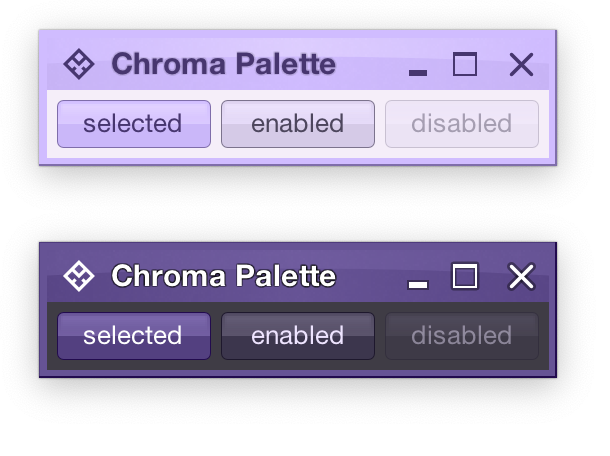
Recapping, Radiance has three types of containers – active, muted, and neutral. In this particular UI, the selected toggle button is drawn as an active container. The enabled button is drawn as a muted container. And the panel that contains the buttons is drawn as a neutral container.
Each container has three parts – surface, outline, and content. Radiance provides multiple color tokens to draw these parts, giving the apps the flexibility to choose a flat look, a gradient look, or any other custom look. In the particular example above, the surface part of each button (inner fill) is drawn with a vertical gradient that emulates the appearance of shiny plastic.
Let’s see how this approach extends to other Swing components rendered by Radiance
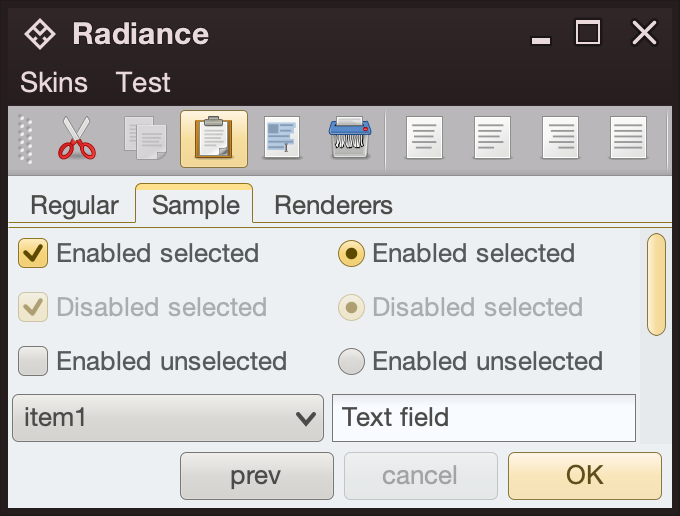
- The title pane and the menu bar are drawn as neutral containers, using dark brown as the seed color for the surface tokens
- The toolbar is also drawn as a neutral container, using medium gray as the seed color for its surface tokens
- The active tab is drawn with a combination of surface color tokens for the active container (the top yellow strip) and outline color tokens for its outline
- Selected checkboxes and radio buttons are drawn as active containers, same as the default “OK” button
- The scrollbar is also drawn as an active container
- The combobox is drawn as a muted container
- The text field is drawn as a neutral container, using a different / lighter surface color token for its inner fill

The same approach extends to renderer-based containers, such as the tree on the left and the list on the right
- The striped background is drawn with surface color tokens of a neutral container, alternating between
containerSurface and containerSurfaceHigh
- The highlights are drawn with surface and outline color tokens of an active container
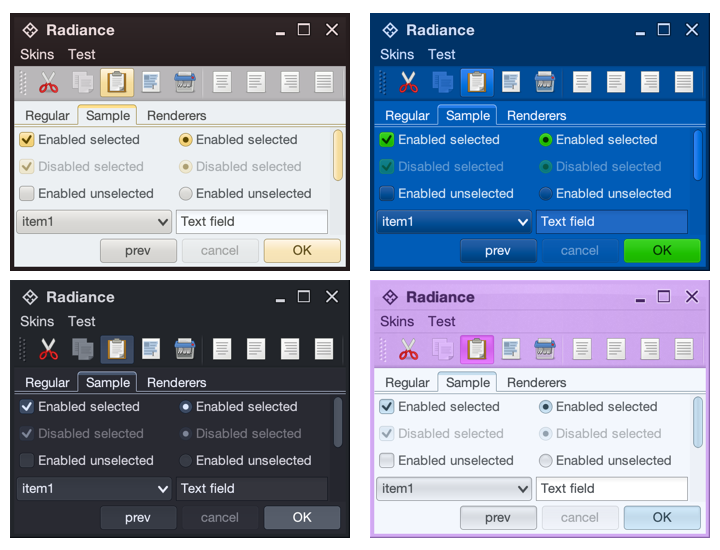
The usage of containers and color tokens is not skin-specific. The UI delegate for a specific Swing component, let’s say a button, does this:
- Get the surface painter and the outline painter from the current skin
- Determine the decoration area type of this component (menu bar, toolbar, control pane, footer, etc)
- Ask the skin for the container color tokens that match the decoration area type and designated container type. For example:
- The button UI delegate will ask for neutral container tokens for enabled buttons, or for active container tokens for buttons in active states (selected, rollover, pressed, etc)
- The checkbox UI delegate will ask for neutral container tokens for an unselected checkbox, or for active container tokens for active checkbox (selected, rollover, pressed, etc)
- The scrollbar UI delegate will always ask for active container tokens – as a design choice in Radiance
- Ask the surface painter to draw the inner part of the component using the obtained color tokens
- Ask the outline painter to draw the outline of the component using the obtained color tokens
What is achieved by this separation?
- Each skin defines its own colors for the different decoration area types, such as the purples for the title pane, the menu bar and the toolbar in the bottom right screenshot under the Nebula Amethyst skin.
- Each skin also defines the overall visuals of surfaces and outlines across all components, enforcing consistent application of visuals across buttons, comboboxes, scroll bars, checkboxes, etc.
- And at the same time, each component and its Radiance UI delegate is responsible for deciding how it combines the colors defined by the skin (for each decoration area type) and the visuals defined by the skin’s painters to draw its own distinct appearance.
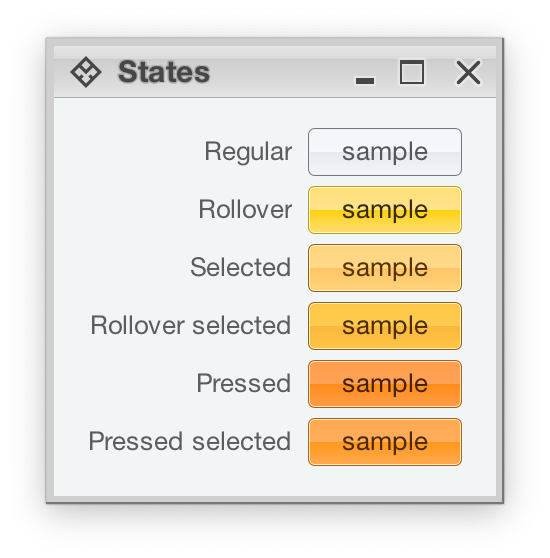
Radiance also provides support for using different color seeds for different active states. Seen above is the Office Silver 2007 skin and the visuals for the same button under rollover, selected, rollover + selected, pressed, and pressed + selected states. The application of the inner gradient fill is consistent, provided by the skin’s surface painter. The application of the outline visuals, including the slightly lighter inner outline, is consistent as well – since the skin’s outline painter uses the same color tokens – but from different color seeds provided by the skin.
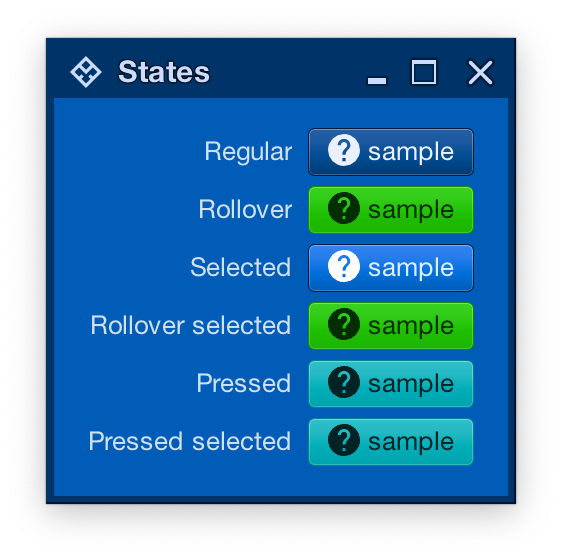
And the same skin can mix light and dark visuals for different active states in the same decoration area type. Here, under the Magellan skin, components in rollover, rollover + selected, pressed, and pressed + selected states use light fill and dark content (text and icon), while the same component in the selected state uses dark fill and light content.
In the next post we’ll take a look at the flexibility provided by multiple surface color tokens, and how they can be used to build up a visual hierarchy of content in your applications.
Picking up where the first part ended, let’s take another look at how HCT colors look like across different values of chroma and tone, now keeping hue constant at 300:
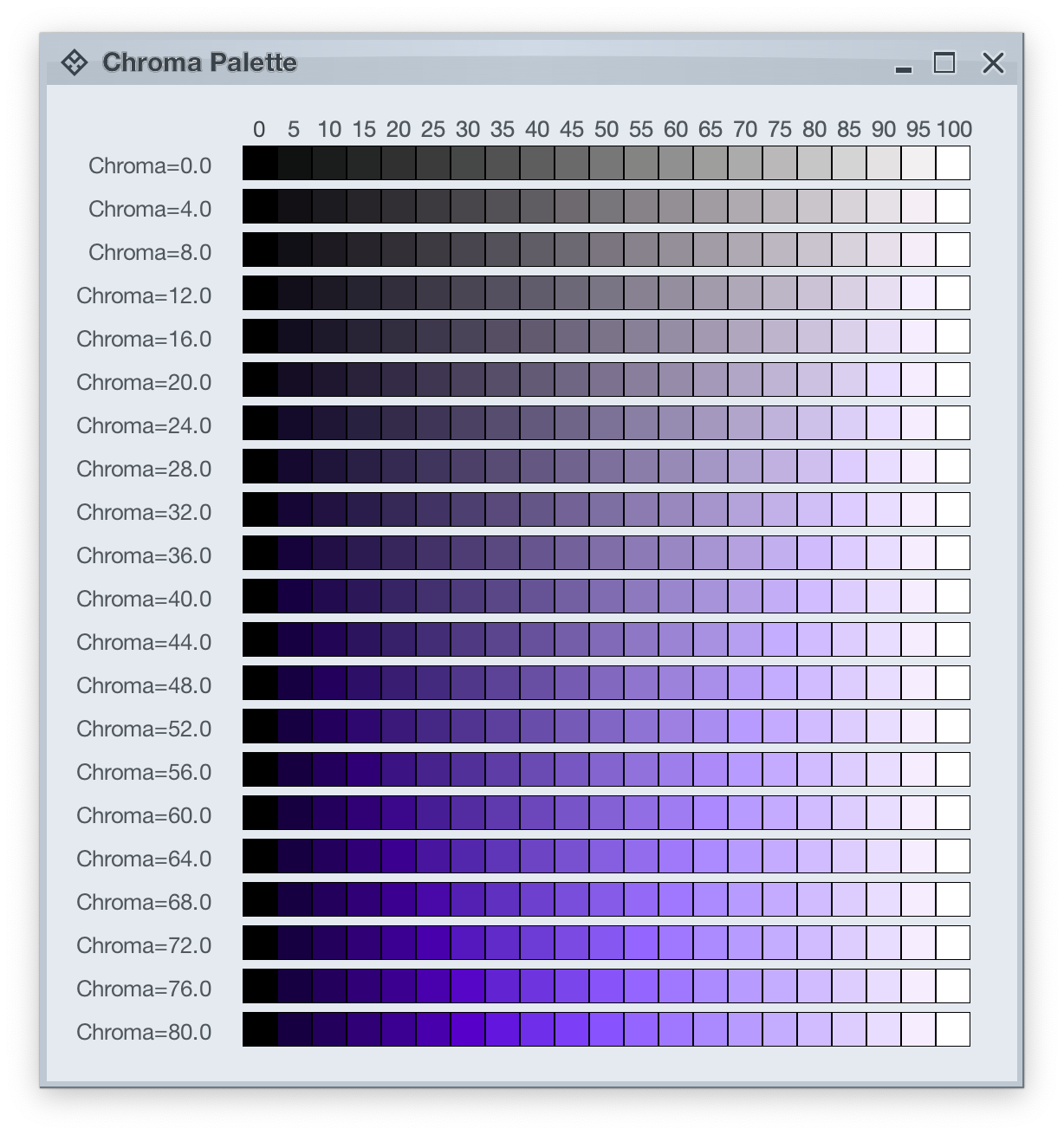
The next step is to introduce two related concepts – color tokens and containers. Radiance has three types of containers:
A container has three visual parts:
Each one of these parts can be rendered by the following tokens (single or a combination, such as vertical gradient):
- For surface
containerSurfaceLowestcontainerSurfaceLowcontainerSurfacecontainerSurfaceHighcontainerSurfaceHighestcontainerSurfaceDimcontainerSurfaceBright
- For outline
containerOutlinecontainerOutlineVariant
- For content
onContaineronContainerVariant
Let’s take a look at how these are defined and layered:
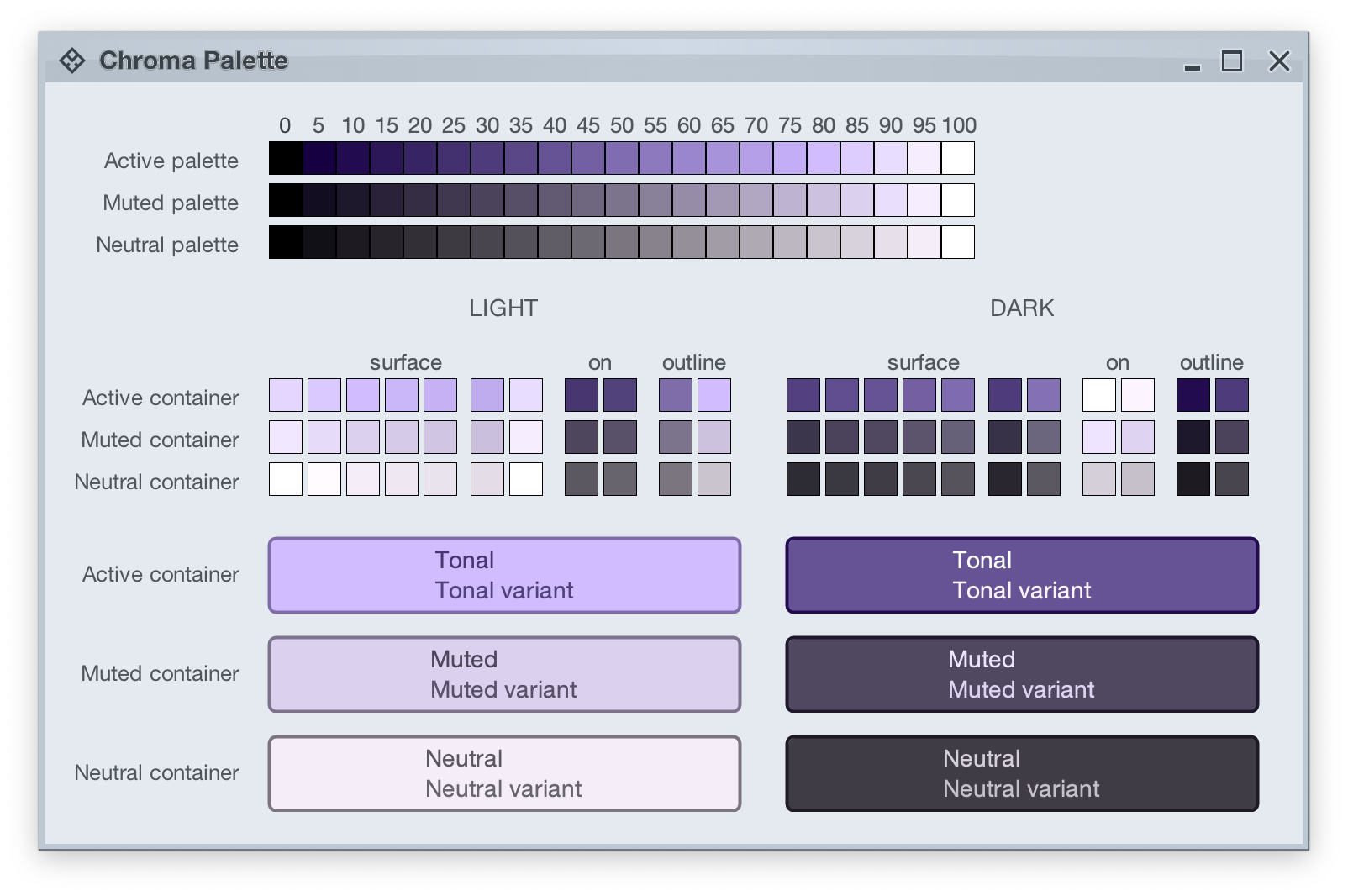
The top section in this image shows three tonal palettes generated from the same purple hue, but with different chroma values – 40 for active, 18 for muted, and 8 for neutral. The active palette has higher chroma, the muted palette has medium chroma, and the neutral palette has lower chroma. Even though these three palettes have different chroma values, the usage of the same hue creates a visual connection between them, keeping all tonal stops in the same “visual space” bound by the purple hue.
The next section shows surface, outline and content color tokens generated from each one of those tonal palettes. The tokens are generated based on the intended usage – light mode vs dark mode:
- Surface tokens in light mode use lighter tones, while surface tokens in dark mode use darker tones.
- Content tokens in light mode use darker tones, while content tokens in dark mode use lighter tones.
- Outline tokens in light mode use medium tones, while content tokens in dark mode use darker tones.
The last section shows sample usage of these color tokens to draw a sample container – a rounded rectangle with a piece of text in it:
- The container background fill is drawn with the
surfaceContainer color token.
- The container outline is drawn with the
containerOutline color token.
- The text is drawn with the
onContainer color token.
Let’s take another look at this image:
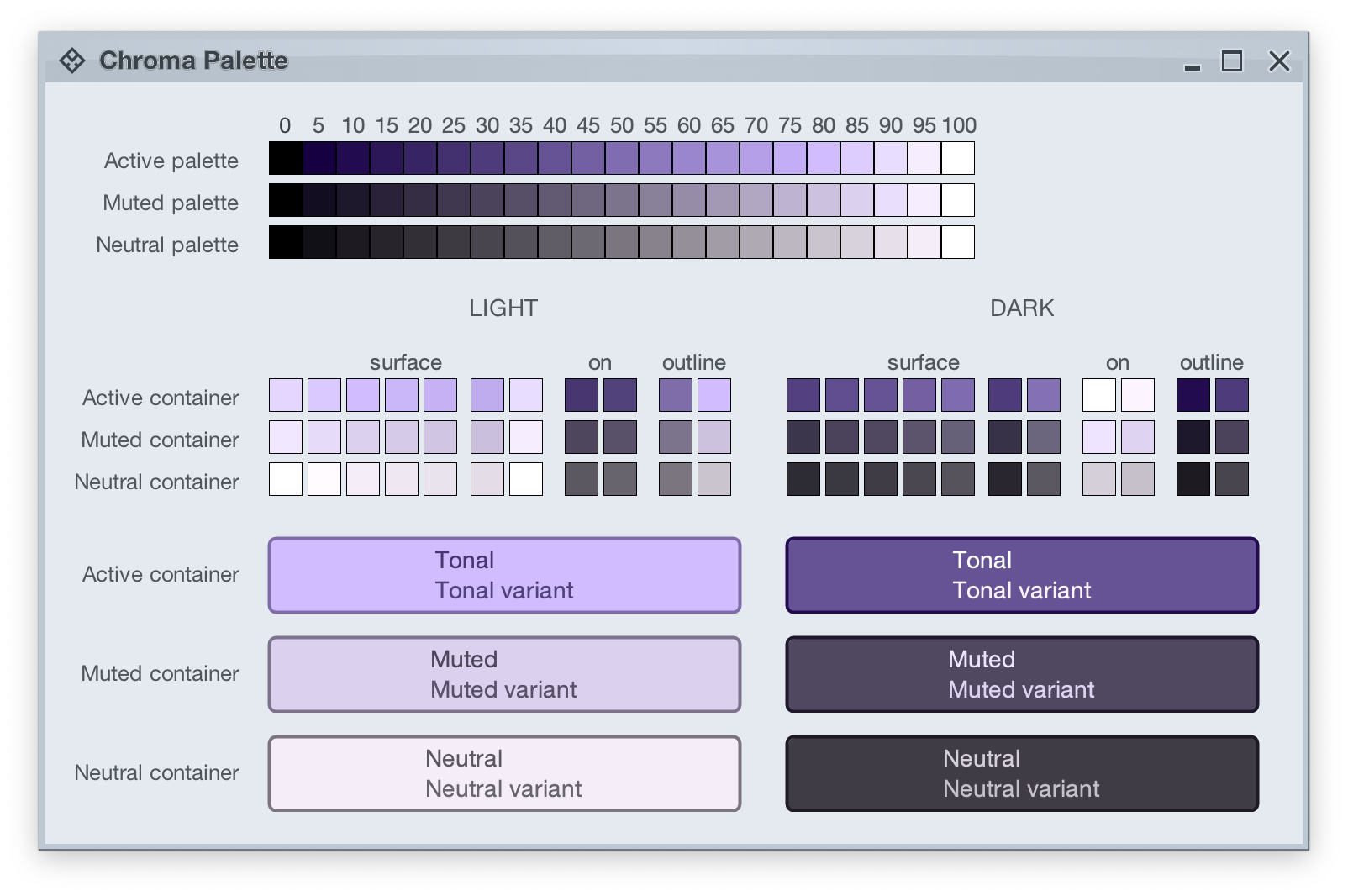
There is a clear visual connection across all three tonal palettes that are generated from the same purple hue, but with different chroma values. This visual connection is then reflected in the final visuals of our containers, across all three types (active, muted and neutral), both in light mode and in dark mode.
The color system provides strong guarantees about contrast ratio between surfaces and content, and at the same time it keeps all container tokens visually connected.
And now we can take the next step – how Radiance components are rendered.
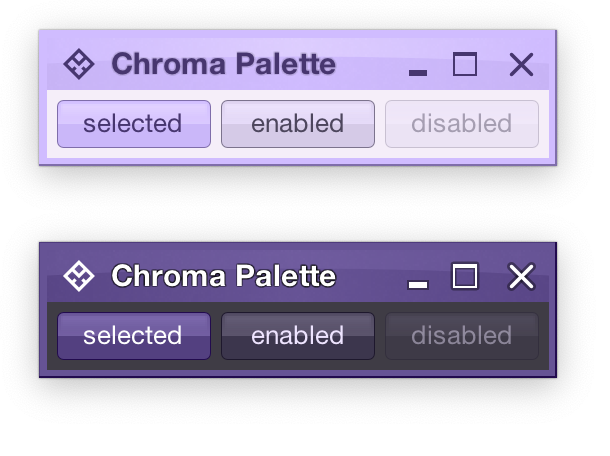
Radiance treats every element as a container, and Radiance draws every element with container color tokens.
For the main content area:
- The panel with the 3 buttons is a neutral container. Its background is rendered with the
containerSurface color token.
- The selected toggle button is an active container.
- The enabled button is a muted container.
- The disabled button is a muted container. The draw logic uses the three
xyzDisabledAlpha tokens for rendering the background, the border and the text.
- All buttons use the same color tokens:
containerOutline for the borderonContainer for the text- A combination of various
containerSurfaceXyz tokens for the gradient stops of the background fill
- What is different between drawing a selected button and an enabled button? The draw logic uses the same tokens (surface, outline and content). The difference is that a selected button is an active container while an enabled button is a muted container. In this particular case, an active container uses a higher chroma value as the seed for its tonal palette, resulting in more vibrant purple colors – while an enabled container uses a lower chroma value as the seed for its tonal palette, resulting in more muted purple colors.
- What is different between drawing an enabled button and a disabled button? The draw logic uses the same tokens and the same muted container type. The only difference is in the alpha tokens applied to the surface, outline and content color tokens during the drawing pass.
For the title area, the application of color is the same:
- The background is rendered with a gradient that uses a number of
containerSurfaceXyz color tokens
- The text and the icons are rendered with the
onContainer token
Finally, the window pane border is rendered with a combination of containerSurface and containerOutline / containerOutlineVariant color tokens.
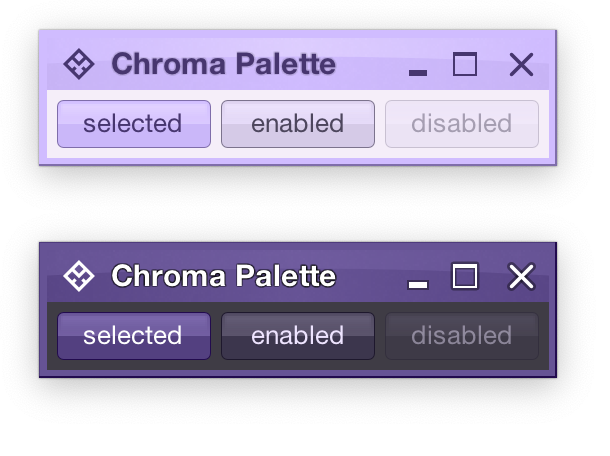
And one last thing – these two UIs are rendered with the same tokens, applying the same container types to the same elements (buttons, title pane, panels). The only difference is the underlying mapping of tokens in light and dark mode:
- Active container in light mode maps
surface color tokens around tone 80, while in dark mode the same tokens are mapped around tone 40. The same distinction applies to outline and content tokens.
- Muted container in light mode maps
surface color tokens around tone 85, while in dark mode the same tokens are mapped around tone 32. The same distinction applies to outline and content tokens.
- Neutral container in light mode maps
surface color tokens around tone 95, while in dark mode the same tokens are mapped around tone 26. The same distinction applies to outline and content tokens.
In the next post we’ll take a look at how the intertwining concepts of color tokens and containers are used to build up the visuals of other Radiance components.
It started back in early 2005 with an idea to recreate the visuals of macOS Aqua buttons in Java2D

and quickly grew to cover a wider range of Swing components under the umbrella of Substance look-and-feel, on the now discontinued java.net. The name came from trying to capture the spirit of Aqua visuals grounded in physicality of material, texture and lighting. The first commit was on April 15, 2005, and the first release of Substance was on May 30, 2005.
A few months later in September 2005, I started working on Flamingo as a proof-of-concept to implement the overall ribbon structure as a Swing component. Later in 2009, common animation APIs were extracted from Substance and made into the Trident animation library, hosted on the now as well discontinued kenai.com.
After taking a break from these libraries in 2010 (during that period the various libraries were forked under the Insubstantial umbrella between 2011 and 2013), I came back to working on them in late 2016, adding support for high DPI displays and reducing visual noise across all components. A couple years later in mid 2018 all the separate projects were brought under the unified Radiance umbrella brand, switching to the industry standard Gradle build system, publishing Maven artifacts for all the libraries, and adding Kotlin DSL extensions.
And now, twenty years after that very first public Substance release, the next major milestone of the Radiance libraries is here. Radiance 8, code-named Marble, brings the biggest rewrite in the project history so far – a new color system. Code-named Project Chroma, it spanned about 700 commits and touched around 27K lines of code:
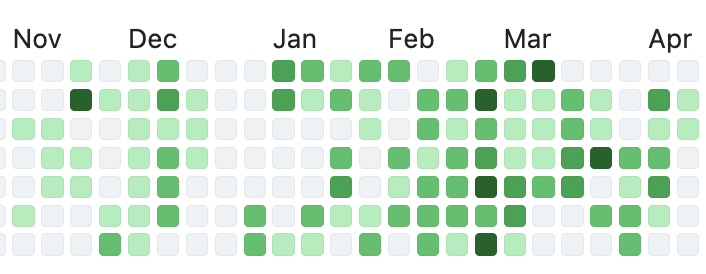
Radiance 8 uses the Chroma color system from the Ephemeral design library, which builds on the core foundations of the Material color utilities. Over the next few weeks I’ll write more about what Chroma is, and the new capabilities it unlocks for Swing developers that use Radiance as their look-and-feel. In the meanwhile, as always, I’ll list the changes and fixes that went into Radiance 8, using emojis to mark different parts of it:
💔 marks an incompatible API / binary change
🎁 marks new features
🔧 marks bug fixes and general improvements
A new color system
Project Chroma – adding color palettes in Radiance
Theming
- 🔧 Use “Minimize” rather than “Iconify” terminology for window-level actions
- 🔧 Fix application window jumps when moving between displays
- 🔧 Fix exception in setting fonts for
JTree components
- 🔧 Consistent handling of selection highlights of disabled renderer-based components (lists, tables, trees)
- 🔧 Always show scroll thumb for scrollable content
- 🔧 Fix issues with slider track and thumb during printing
- 🔧 Fix visuals of internal frame header areas under skins that use matte decoration painter
Component
- 🎁 Update flow ribbon bands to accept a
BaseProjection as components
- 🔧 Fix user interaction with comboboxes in minimized ribbon content
- 🔧 Fix application of icon filter strategies to ribbon application menu commands
- 🔧 Fix passing command overlays to secondary menu commands
- 🔧 Fix crash when some ribbon bands start in collapsed state
- 🔧 Fix active rollover / pressed state visuals for disabled command buttons
- 🔧 Fix command buttons to be updated when secondary content model is updated
- 🔧 Fix display of key tips in collapsed ribbon bands hosted in popups
The new color system in Radiance unlocks a lot of things that we’ve seen in modern desktop, web and mobile interfaces in the last few years. If you’re in the business of writing elegant and high-performing desktop applications in Swing, I’d love for you to take this Radiance release for a spin. Click here to get the instructions on how to add Radiance to your builds. And don’t forget that all of the modules require Java 9 to build and run.
Less than one year to go until it celebrates its 20th anniversary, it’s time for the next release of Radiance. It’s a minor one, focusing on stability and bug fixes. First, I’m going to use emojis to mark different parts of it like this:
💔 marks an incompatible API / binary change
🎁 marks new features
🔧 marks bug fixes and general improvements
Component
- 💔 Revisit circular progress indicators
- 💔 Do not force BIG_FIT_TO_ICON presentation state for command buttons configured with custom icon dimension
- 🔧 Fix visuals of disabled command buttons under rollover state and
never background appearance strategy
- 🔧 Fix inconsistent font metrics of label texts during printing
- 🔧 Fix crash on computing the resize sequence of flow ribbon bands with 2 components
- 🔧 Fix ribbon band content disappearing after a certain combination of user interactions with the ribbon on Windows OS
Theming
Radiance focuses on helping you make elegant and high-performing desktop applications in Swing. If you’re in the business of writing just such apps, I’d love for you to take this Radiance release for a spin. Click here to get the instructions on how to add Radiance to your builds. And don’t forget that all of the modules require Java 9 to build and run.
![]()
![]()
![]()
![]()
![]()
![]()