I’ve been relatively quiet on this blog for the last couple of weeks, but i have some good news to share about the Flamingo ribbon component – it now provides the cross-LAF support for application menu button and application taskbar. The ribbon is a fairly complicated container, and while release 3.1 has made great strides towards providing basic functionality, there are significant gaps when compared to the original Office 2007 command bar. The plans for release 4.0 (code-named Fainnear) are to close these gaps, and the latest development drops allow interested applications to test the application menu button and application taskbar.
These concepts are best illustrated by screenshots. Here is a screenshot of the ribbon test application under Metal look-and-feel:

Note that the taskbar panel has been moved to a separate row on top of the ribbon task toggle buttons. The big round button is the application menu button, and it takes its icon from the images passed to Window.setIconImage and Window.setIconImages APIs. The largest image not exceeding 32*32 pixels is taken. If you only pass the usual 16*16 image, it will be used (but not scaled up). I would recommend using 22*22 images, but this is really up to your design to decide.
And here is the same application under Windows look-and-feel under Vista:

Note how the entire ribbon (selected task toggle button, task band title strips and the application menu button) are skinned with the visuals of the current look-and-feel. Since Windows look-and-feel on Vista is still using Tahoma 11 font, ribbon inherits these settings.
How about third-party look-and-feels? Here is the same application under A03:

and under Synthetica White Vision:

Once again, note how the visuals of ribbon and its components match the visuals of core Swing components under the relevant look-and-feels. Finally, here is the same application under Substance Business Blue Steel skin:

and under Substance Nebula Brick Wall skin:

And important thing to note for Substance – if you are running your decorated JRibbonFrame application under Substance Flamingo plugin, the taskbar and the top half of the application menu button are placed directly on the title pane.
And now let’s see a few screenshots that illustrate the functionality available on the application menu button. The screenshots are taken under different core and third-party look-and-feels and use the APIs from the org.jvnet.flamingo.ribbon package. These APIs are not set in stone and might change during the development cycle of version 4.0 based on the growing understanding of the requirements and user feedback. If you want to make your voice and requirements heard, now is the time.
The first screenshot shows the application menu shown when the application menu button is clicked. It has three main parts – the primary menu selection, the secondary menu selection and the footer buttons:

Note how the visuals of the application menu (top and bottom gradients, colors and button fills) match the current look-and-feel. Also note that some of the controls (the primary Save menu entry and the footer Exit button) are disabled. This is configured via the relevant APIs, and implicitly affects the icons used on those buttons.
The second screenshot shows the contents of the application menu under Windows look-and-feel when the mouse is moved over the primary Open entry:

Here, the application has registered a callback that is called on mouse rollover. This callback gets the secondary target panel and populates it with a command button panel that has one button group with five sample buttons. The main primary menu entry can also be configured with an action listener that will be called when the entry is activated (clicked). In this particular case, the main action listener can open a JFileChooser, while the rollover callback can populate the list of last opened documents, associating an action listener with each one of them.
The third screenshot is taken under Synthetica Blue Ice look-and-feel and shows a split Save As menu entry in action. This menu entry has an action area (with configurable action listener), as well as a rich secondary level menu. One of the secondary menu entries is marked as disabled:

Once again, note how the visuals of the current look-and-feel are applied throughout the ribbon component, including the different alphas on the action and popup area of the primary armed split menu entry to indicate the visual boundaries between these two areas.
The next screenshot is taken under Nimbus and shows the split Print primary menu entry with two groups in the secondary menu:

And finally, the last screenshot is taken under Substance Business Blue Steel skin and shows the popup-only Send primary menu entry with one group in secondary menu. One of the secondary menu entries is a popup button itself and has the associated PopupMenuListener. This listener populates two items in the third-level popup menu – click to see full-size:

If you want to see the application menu button and application taskbar in action, run the following WebStart demo:

The demo above works for the core look-and-feels. If you want to see this functionality under Substance (including the content on decorated title pane), run the following WebStart demo:

If you want to test the new APIs in your applications, you would need the following (the last two only for applications running under Substance look-and-feel):
The relevant APIs are in the org.jvnet.flamingo.ribbon package and until the documentation is ready, see the configureApplicationMenu method in the test.ribbon.BasicCheckRibbon class. This is still work in progress so the APIs may change during the development cycle. Your feedback is, as always, greatly appreciated.
Here are some Swing links that you might have missed during the last week:
- The work on Caciocavallo project that aims to improve OpenJDK graphics stack to enable the use of external implementations of AWT/Java2D backends is continuing even after the official submission date of the OpenJDK Innovators’ Challenge. Roman Kennke has posted a progress update on the project, including two new AWT widgets based on swing, merging back patches from the Cacio branch to main JDK7 and more font refactoring work.
- Jean-Francois Poilpret has taken over the development of DesignGridLayout project that has been in limbo for the last two years. Release 0.9 fixes all known bugs, along with refactoring the code to improve the API, complete Javadocs coverage for the public APIs, and changing the license from GPL to ASL 2.0. It is also available on java.net Maven site.
- Maxim Zakharenkov has presented a session on his SwingExplorer project at this year’s JavaZone conference. The PDF slides are available here. Martosfre Pichincha has a short blog entry on this project.
- Gregg Bolinger shares his thoughts on separating the UI layout logic from the business logic. He cautions against immediate adoption of one of the nascent Swing application frameworks (such as AppFramework, JDAF, Spring RCP and Griffon), instead opining to consider simple Java inheritance, whereas the UI layout logic is placed in the base abstract class which is then extended with a class that implements the business logic.
- Ken Orr continues his work on the Mac Widgets for Java project, providing a Mac-only implementation of Heads Up Display (HUD) consistent with the visuals of HUD windows in many Apple programs.
- Ken Kousen shares his thoughts on Griffon and how it makes the development of UIs simpler, especially for beginner programmers. The Swing example is not the best one, violating the EDT rules, working with the content pane and not centering the frame in the monitor, and the author admits some of these points.
- And on the related note, Geertjan Wielenga interviews the main developers behind Griffon. If you are interested in the past, present and future of Griffon straight from Andres Almiray, James Williams and Danno Ferrin, dive in.
A special section this week is going to cover three projects that should be of interest to Swing developers.
Sage is a platform for running web-enabled desktop applications. It uses a markup language for specifying the UI layout, and allows attaching JavaScript (or Ruby, Python etc) event handlers for the business logic. The CSS-like markup language allows to style not only the UI, but the data as well, providing advanced customization capabilities. Behind the scenes, Sage is using Swing and Java2D to handle the UI control compositing and rendering. The project is developed by Don DeCoteau and is available in 0.9 release.
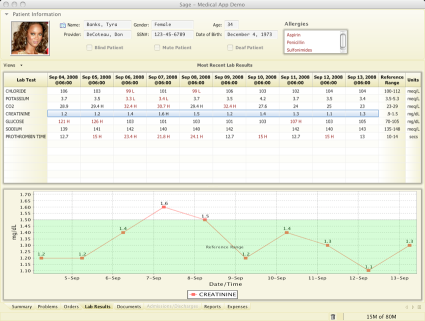
Sage Medical Application demo

Sage Outlook Clone demo
OfficeLAF project aims to create a high-fidelity implementation of Office 2007 UI and its Black skin as a NetBeans module. It is currently under development with the planned 1.0 release around Christmas. Readers of this blog will notice that the top part of the screenshot below features the JRibbon component from the Flamingo project. The main developers of the project, Gunnar Reinseth and Mikael Tollefsen from Exie AS are reusing some of the work being done in Flamingo, providing a high-fidelity skin and additional UI behavior (such as the main application menu button that is currently under development in Flamingo). Mikael has presented a session on OfficeLAF project at this year’s JavaZone conference, and the PowerPoints slides are available here.
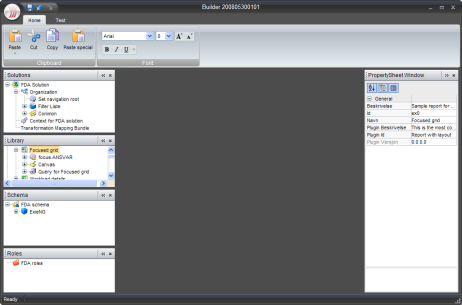
OfficeLAF demo
Manuel Kaess has implemented a Vista-style help browser for Swing applications. Noting that the JavaHelp UI is not very easy to use and does not look too attractive, he provides his own help browser implementation that has the usual features that one would expect, including support for search, changing text size and printing. The screenshot below shows his implementation side-by-side with the native Vista help browser.
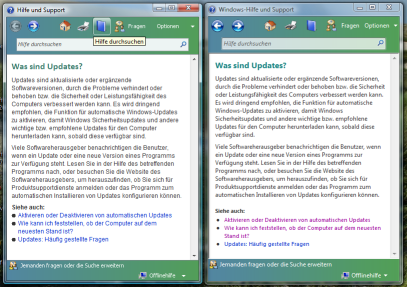
Vista Help side-by-side
Are you interested in contributing to one of my open-source projects, but don’t know where to start? It is actually my fault, and this blog post will try to serve as an entry point to the interested developers who want to contribute to the success, diversity and adoption of Swing for high performing, modern and customizable user interfaces.
I have a few projects on java.net, but the main two are Substance look-and-feel and Flamingo component suite. And as much as i try to keep up with all the features expected from modern UI libraries, my time is limited. And this is where you can help. And you don’t have to be technical. Below you will find a list of self-contained tasks, some of them technical and others not. I’ve tried to isolate each task so that it can be worked on in a separate flow without disrupting the main development, or requiring deep understanding of the whole library (although that is an advantage, obviously). If you are interested in one or more of these, feel free to contact me on the mailing lists or forums of the projects, or drop an e-mail to kirillcool [at] yahoo [dot] com.
Bug reports
If you see a bug, please do not assume that i know about it. Let me know as soon as possible so that i can fix it before the next release. Since my resources are limited, i can not backport bug fixes to earlier releases (Substance 4.3 is the only exception since it is the last release to run on Java 5). If you test your applications on development drops of Flamingo and Substance, your chances of having a bug fixed in that release are significantly higher.
To report a bug, you can use the issue tracker (preferred), project forums, project mailing lists (although that will most probably annoy other subscribers) or my personal e-mail. Note that sometimes i would ask you to continue the dialog in the public mailing lists if i feel that it is informative enough for the wider participation. Also, try to attach a test case that as simple and short (<100 lines) as possible.
Documentation
I try to keep the documentation up-to-date with the latest releases and development drops, but something always slips past me. If you see something out of sync, let me know. If you are a first-time or a novice user and have a hard time understanding what the specific project allows you to do, let me know. If you are a power user and find that the documentation is not deep enough, let me know as well. And if you are an English major, proof-reading the existing documentation and fixing even the smallest syntactical and grammatical errors is great!
I always try to structure the documentation in an accessible and visually friendly way. You can see my latest attempt at this right here. If you are a web designer or just have a natural talent for arranging information presentation targeting different user levels, i will be more than happy to hear your input. And if you can design a cool logo, that’s fine with me as well!
Flamingo
The main emphasis of version 4.0 is going to be on closing the gaps in the Ribbon component. As such, i will not be able to do many other things that i would like to see in Flamingo. Here is a list of self-contained tasks that can span a few days if you have them:
- Right-to-left (RTL) support for all components.
- High-DPI support for all components.
- CVS-based breadcrumb bar adapter.
- SVN-based breadcrumb bar adapter with fully open-sourced implementation (the current one uses SVNKit).
- Apache VFS-based breadcrumb bar adapter.
- XML DOM-based breadcrumb bar adapter.
- ICNS-based resizable icons.
- Pageable command button panel.
For the examples of existing breadcrumb bar adapters see the org.jvnet.flamingo.bcb.core package. For the examples of resizable icons see the org.jvnet.flamingo.common.icon package.
Substance
- Profile the performance. While release 5.0 is much faster than its predecessors, there’s always room for improvement. Some gains may result in the code becoming uglier, and that is a factor as well. The performance areas include the startup phase as well.
- Analyze the performance on D3D-accelerated pipeline. The code should not result in performance regressions on the software pipeline.
- Write custom skins to test the current skinning layer APIs.
- Take over the development of the Substance plugin for JIDE components. I have intended to do this myself, but i just don’t have the time. Right now it supports two components (button and split button), so the plumbing is in place.
- Take over the development of the Substance module for NetBeans. Can be used to analyze the performance problems and test a very large Swing application with custom components, renderers and more.
- Create a Substance module for IDEA. You can win some money in the process as well if you do it in the next few weeks (go to JetBrains’ site for more details).
- Write translations to additional languages. It’s about 25 entries that have already been translated to 29 languages. If you see a missing language, you’re more than welcome to send me the translated strings.
I only have two things to ask for the code contributions: it should be clean and it must be contributed under BSD license. I will not ask you to assign the copyrights to me, and you will continue to have the full rights to your original code. And nobody wants to get stuck in unmaintainable code :)
So, if you are interested in contributing to Flamingo and Substance in particular, and to the Swing community in general, let your voice be heard and your contribution be seen. I’ve just posted the first drops of Laf-Widget 4.1dev (code-named Juniper), Flamingo 4.0dev (code-named Fainnear), Substance 5.1dev (code-named Panama) and Substance plugins for Flamingo and SwingX.










