Continuing the ongoing series of interviews with creative artists working on various aspects of movie and TV productions, it is my pleasure to welcome Julian R. Wagner. In this interview, he talks about what is art, how this creative field adapts to technological changes – transition to digital, visual effects and generative AI, how he approaches designing his movies, and what keeps him going. Between all these and more, Adam dives deep into what went into making “September 5”.

Kirill: Please tell us about yourself and the path that took you to where you are today.
Julian: My name is Julian Wagner, born in Germany but would describe myself rather European than German. I am a Berlin based Production Designer, working mainly for film and television.
I was interested in art and architecture very early on. My father has been an architect and that certainly had a strong influence on me. When I was 13, I started acting on 2 Series and some years later as well for the Theater. Those years had a strong influence on my path, because my passion for narration and film in particular was born. During my short time at the theatre, I then realised that I would rather step behind the stage and camera to be able to create more myself. I was so fascinated by telling stories in a visual way and combining my interest in visual art and narratives. I was trying to bring both together, but it took quite a long time to find the right path.
I left movies for a while, and I became a photographer, mostly for fashion and beauty. Then I decided to study design and art in Italy, and I shifted the focus back to the creation of spaces and other forms. During these studies, I focused on Graphics and Media, and directed my first Music Videos. After completing my degree, I worked mostly on music videos and commercials for smaller companies. And at some point, a cinematographer I was working with on a music video asked me if I could do production design on his first short film. It was an appealing prospect, as I realized that I could take all the skills I had – designing, art, photography – and combine them with the way I told stories through music videos. From that moment on, I knew that I wanted to do production design on movies. I went back to the film academy in Ludwigsburg and studied production design.

Concept art for the Vault-Type Room for “September 5”. Courtesy of Julian R. Wagner / Paramount Pictures.
Kirill: What is art? Is there such a thing as objectively good and bad art, or is it all subjective?
Julian: It’s an interesting question because everyone would answer this a bit differently. It also feels like the most fundamental question of all time if you’re studying art. You could also ask whether something in art is right or wrong.
Some argue that there are objective standards for evaluating art. Like for example technical skills – the artist’s mastery of technique and materials. From this perspective, we could also talk about composition or the use of visual elements such as balance, contrast and harmony. We could say this works and that doesn’t work. But isn’t that also a subjective view? We could talk about innovation. Is it something original? Or just an interpretation or a new edition of an existing work of art? We could talk about the emotional impact – the ability to evoke strong feelings or thoughts.
Taking these viewpoints, good art adheres to all those criteria, while bad art falls a bit short. But this is just one perspective.
The other perspective, and I find myself much more strongly in this one, sees art as something entirely subjective. I base the judgment of good and bad art on individual taste, cultural background, and the experiences you have had. In this view, the value of art lies in its ability to resonate with its audience, making the distinction between good and bad relative.
I see art not only as subjective but even more as a reflection of life itself. For me, it’s all about life, and this is what I bring as my contribution. I contribute my experiences in my life and how I see things, with all the struggles and joys. For me, art is deeply personal. The so-called objective criteria do not work for me and my understanding of art.
Ultimately, whether art is good or bad may also come down to the relationship between the work of an artist and the audience or the viewers. It is all about the relationship that we are building, especially in this art form of filmmaking.

Concept art for the parking lot for “September 5”. Courtesy of Julian R. Wagner / Paramount Pictures.
Continue reading »
Continuing the ongoing series of interviews with creative artists working on various aspects of movie and TV productions, it is my honor to welcome Eliot Rockett. In this interview, he talks about the transition of the industry from film to digital, advances in lighting technology, potential impact of generative AI, and working through the Covid times. Between all these and more, Eliot dives deep into what went into making the breakaway horror trilogy of “X”, “Pearl” and “Maxxxine”, its message of self-destructive pursuit of celebrity and fame, the cathartic experience of the horror genre, placing each movie in its own time but connecting them all, and how “Pearl” might have been a ’40s film noir instead of a full blown Technicolor extravaganza.

Kirill: Please tell us about yourself and the path that took you to where you are today.
Eliot: When I was an undergraduate at the University of Oregon, I was working at a little movie theater called The Bijou in Eugene. I ended up taking a class in the film studies department, almost randomly, and our professor Carl Bybee started showing us all these movies from the French New Wave and the New German cinema. His approach was that film is art and social criticism, and not entertainment. That struck me at the time, with the combination of working at the theater, seeing the movies that we were showing at the theater at the time, which were in the similar vein.
This class that I took started the wheels turning, and after I finished my undergraduate degree in philosophy, I went to graduate school at NYU for film. At that point, I was thinking I would probably try to be a director. But what happened was that everybody in the program needed to use people in the program to shoot their student films. Generally what would happen every year was two or three people would end up shooting everybody’s movies, because they were the people that had a propensity for it, and that was the one crew position that could screw up the entire movie.
I had done tons of still photography prior to that while I was in undergraduate. I would have probably gotten a minor in still photography, but they didn’t offer it where I was. So I was this person who ended up shooting. I made a couple of my own films, and then I ended up shooting mountains of short films. And it all went from there.

Cinematography of “Maxxxine” by Eliot Rockett
Kirill: Looking back at when you started and now, did you go through all five stages of grief around the transition from film to digital?
Eliot: I was in graduate school at NYU and I finished in 1991, so it’s been a while. I started doing a lot of music videos in the ’90s. I moved to San Francisco, I kept doing music videos and also a bunch of computer company corporate work, and shooting one or two small independent features each year. And I resisted shooting anything on tape. I told myself that I was going to shoot stuff on film, and if the job wanted to shoot something on video, I was not going to do it and somebody else can do it.
Eventually at some point, the first Sony HD camera came out, and it was the time for me try it out and see what the deal is. So I started shooting a little bit of stuff in HD here and there, but I was very much not a big fan of it. As the years went by, I would keep doing a little bit of HD stuff and predominantly shooting a film. Much later when I moved to Portland, Oregon, I got hired on the NBC show “Grimm”, and they were shooting it on the original first Alexa. That was it, here we go. That’s what they’re doing. This is what we’re going to do. That show ended up going for six years, so for six years, I shot digitally.
By the time I was done with that show, digital had just eclipsed film. That was a six year transition where I was doing this one show, and everything else started moving very quickly. Alexa and Red were taking over everything. So by the time I got done with “Grimm”, everybody was shooting digitally. I didn’t go kicking and screaming into it. It was a segway into it.

Cinematography of “X” by Eliot Rockett
Continue reading »
Continuing the ongoing series of interviews on fantasy user interfaces, it’s my honor to welcome Paul Taglianetti. Joining the industry at the cusp of the transition to interactive computer generated graphics, his first major feature film was “Demolition Man”, with its visionary take on communication technologies in the year 2032. One of the first movies to use flat panel screens, “Demolition Man” shows the future of seamless video calls, multi-monitor information systems embedded in police cars, handheld clipboard tablets, automated public service kiosks, and many more. In this interview, Paul talks about the state of video playback industry in the early ’90s and the changes it underwent during that decade, the limitations of early flat screen technology for cinematographers, the impact that the Video Image company had on digital image creation, visuals effects and compositing, and how he sees the age of generative AI for the creative industry, especially through the lens of academic teaching. Around all these and more, he takes a deep dive into what went into making “Demolition Man”, as well as the transformative impact of “The Matrix” and its bullet time effects.
 Kirill: Please tell us about how you got into the industry, what drew you into it, and what you’ve been doing since then.
Kirill: Please tell us about how you got into the industry, what drew you into it, and what you’ve been doing since then.
Paul: I just wanted to work on movies. I had a background in animation, and I moved to Los Angeles in ’91. There weren’t a lot of opportunities at that time that were readily available. Digital effects had not yet taken off by then. Most of the visual effects houses that were in California were doing more traditional effects, and were still using optical printers to do compositing.
I ended up getting hired at a company in Marina del Rey called Video Image, and the first assignment they gave me was the movie “Demolition Man”. That movie had a lot of video and computer graphics in it, and video gadgets. It was a big job. It wasn’t my first feature film, but it was my first big studio feature film. I had done smaller independent films as a crew member, but that was the first time I had worked on a big studio film with a big budget and A-list actors. There were a lot of technical challenges, because there were a lot of things that were being done for the first time.
I worked for Video Image for about five years after that first job, working on a lot of movies, doing various jobs from coordinating and producing miniature effect shoots, to underwater shoots, to computer graphic jobs, video playback jobs and then eventually I left there to go freelance. I continued working in the movie industry until about 2011, and then I got my master’s degree and went into education. And I’m currently working as a college professor teaching digital media, specifically areas of graphic design, video production, editing, animation and motion graphics – at Antelope Valley College in Lancaster California, about a half hour north of the San Fernando Valley.
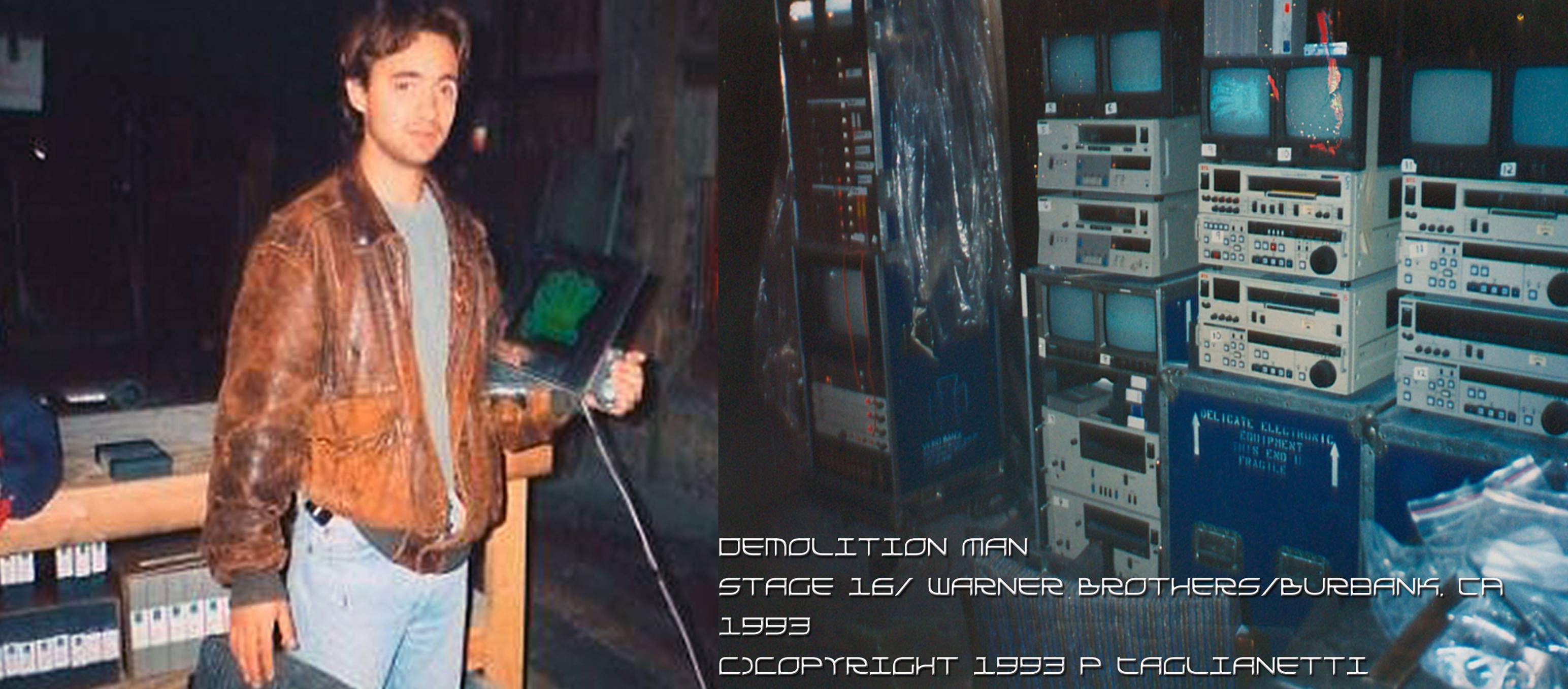
Left: Paul Taglianetti with the clipboard screen on the set of “Demolition Man”. Right: the video playback center on the movie. Courtesy of Paul Taglianetti.
Kirill: If you don’t mind me bringing you back to that time when you started, I was about 17 at the time when “Terminator 2: Judgement Day” came out, and then “Jurassic Park” a couple years later. It was just mind-blowing to see that level of complexity and realism on the screen. Was that the level of expectations going into “Demolition Man” in terms of what has been shown to be possible by those productions?
Paul: We were using the same software that they were using on those films (Soft Image/Alias). “Terminator 2” and “Jurassic Park” had just come out when we started “Demolition Man”. Whenever there’s a new technical innovation in filmmaking, other producers want to ride that wave. So there was a lot of interest in using computer effects in movies, and there was definitely that interest on “Demolition Man” to use current state-of-the-art technology to create the effects.
Most of the digital effects done by our team were played back live on set using special modified video playback decks. A lot of the computer and the CGI that you see in “Demolition Man” are done live, fed into flat screens on set. We had a lot less time to do them, because they had to work on the set with first unit and with the actors. You’ll see scenes in the movie where the camera will go by a screen or look at a monitor, and that’s done on set with first unit. So we had to start almost in pre-production building the graphics. And sometimes we were building the graphics after the camera rolled, and we only had a short amount of time to create them.
When we started shooting, “Jurassic Park” had just come out. Joel Silver the producer of “Demolition Man”, who later also went on to produce “The Matrix”, came to the set one day after watching the screening of “Jurassic Park”. There’s a scene in “Jurassic Park” towards the end of the movie where Arianna Phillips reactivates all the systems that had been shut down, and they showed the screen where the graphic zooms in to a virtual 3D interface where she turns everything back on – and Joel Silver really liked that. He wanted to do the same thing in “Demolition Man” for one of the scenes, so we ended up creating a graphic that wasn’t an exact copy, but had the same feel to it. So there’s a scene in the police station where they’re looking at a computer graphic to try to locate the villain’s chip, and it zooms in and has a similar dynamic.
So yes, there was a desire to make it look like these other films, but we had a fraction of the time to do all of the work. We had to create them so that they were ready to go as the camera was rolling, because the idea was to shoot most of the graphics on screen to save money and time. If you watch that movie, especially the scenes in the police station and some of the other sets, there’s always video on the monitors. That enhanced the whole feeling of you being in a futuristic society. There’s a lot of live feeds with CGI digital work in the film.
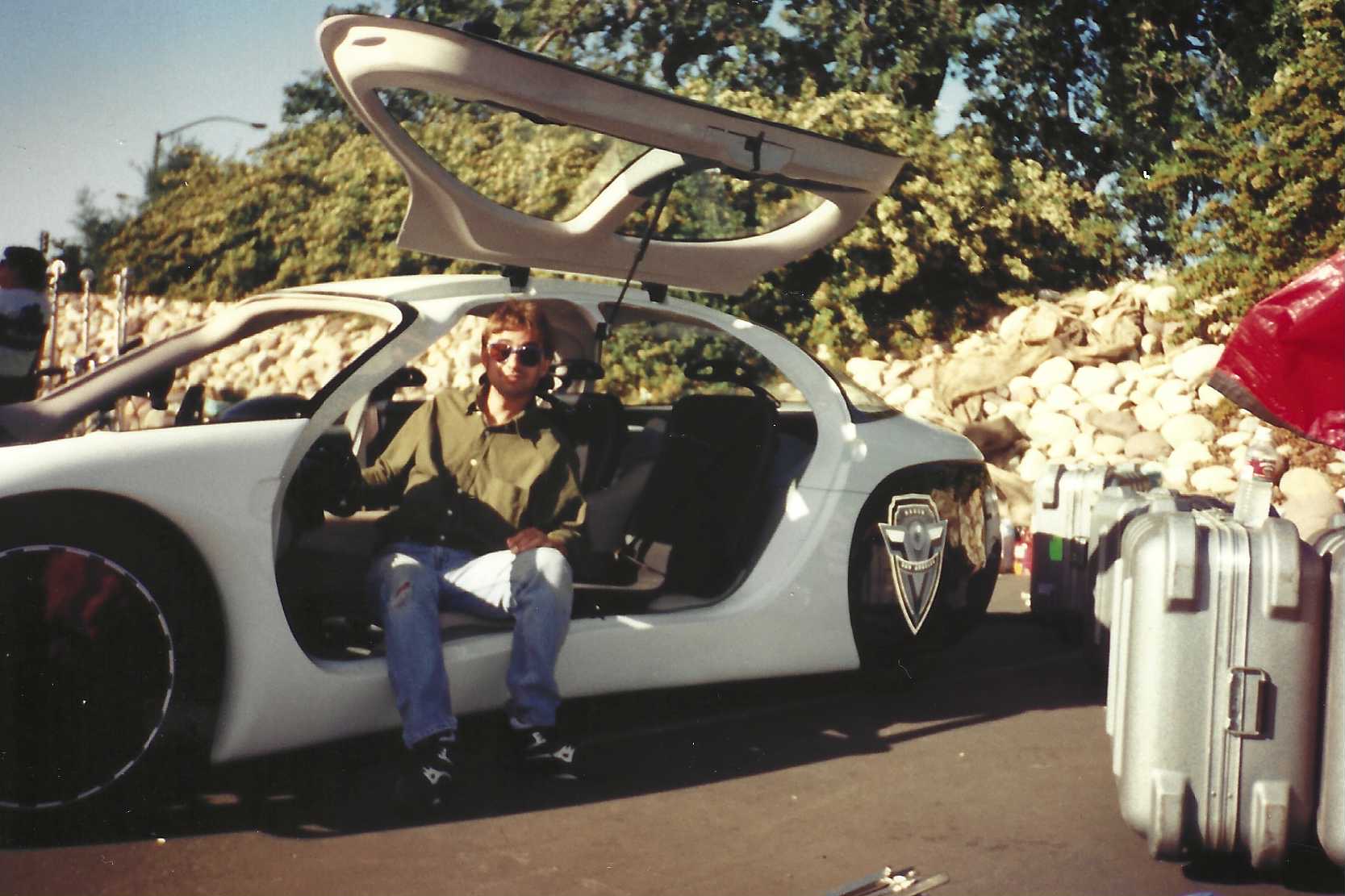
Paul Taglianetti on the set of “Demolition Man”. Courtesy of Paul Taglianetti.
Continue reading »
Continuing the ongoing series of interviews with creative artists working on various aspects of movie and TV productions, it is my pleasure to welcome Adam Reamer. In this interview, he talks about the roots of the horror genre, building worlds to support the story, the rise of generative AI tools, and career development. Between all these and more, Adam talks about his earlier work on “Grimm” and “Insidious: The Red Door”, and dives deep into what went into making “Immaculate”.
 Kirill : Please tell us about yourself and the path that took you to where you are today.
Kirill : Please tell us about yourself and the path that took you to where you are today.
Adam: My name is Adam Reamer, and I’m a production designer. I didn’t start early on a path intending to pursue film, but I do feel like a lot of the turns I took along the way did lead me there – in terms of developing a sensibility and a skill set that has been useful to me in the film industry.
I was interested in visual arts from a very young age. I was always crafting, building, making things with my hands, whether it was Lego toys or anything in the physical world of making. I got my degree at Penn State in architecture. When I moved to New York after graduation, it was shortly after 9/11, and the building and architecture economy had crashed. It wasn’t possible to find jobs for new graduates in the field, so I answered an ad in The New York Times for a set carpenter.
I wound up with a company called Readyset. I worked there as a set builder and scenic painter for many years, and eventually I took over management and design at that shop. We served the still photography industry, but also to events and retail display and trade shows – a lot of environmental design. That was my first introduction to scenic design more broadly.
When I left New York, I got into design-build architecture with a guy I met out here in Portland, Oregon. We were designing and building remodels and some new houses for a couple of years. As I was doing that, there was a TNT television show “Leverage” that came to Portland, and they needed a set designer, which in the industry is a draftsman of construction documents for set building. I got that job through a friend of a friend, and then I fell in love with the work. That started my career.
I moved up through assistant art director and art director, and I ended up on a series called Grimm, which was a fantasy / police procedural. I art directed that for about 4 years, and then I was bumped to production design. That was my first credit in the role, and what allowed me to get representation, and start pursuing feature film and projects outside of the Portland area.

External walls of Villa Parisi (principal location for the convent) as reference for the gate build. Courtesy of Adam Reamer.
Kirill: Do you remember if there was anything surprising when you joined the industry and you saw how it looks like from the inside? Hollywood likes to present itself as this glamorous industry, with red carpets and beautiful people and parties, but that’s probably for the top 1% of the top 1%.
Adam: I was immediately surprised that the people making television weren’t like the people on television. It’s such an obvious thing if you think about it, but back then as soon as I started doing the show, that’s what I saw – people being the nuts and bolts of the industry. It’s all different kinds of people, from creatives to accountants to people that drive trucks. It’s not all glamorous people. It’s a wide variety of personalities and backgrounds that come together. That was a bit surprising.

Blocking diagram for the construction of the convent gate on location of Villa Parisi. Courtesy of Adam Reamer.
Kirill: It’s always been an industry that has had its ups and downs as the business around it changes, but it’s also always at the forefront of technology changes. If you look at your first 15 years in it, what stands out for you in terms of changing technology in your craft?
Adam: I came into television at the time when people were first starting to make the full transition to shooting digital. I wasn’t in the feature world at that time and I don’t know where they were, but I think that they probably followed a little later. Initially, the big motivation for the digital for some television productions was affordability, and economy of speed and production, and turning around dailies and content. I wasn’t part of the industry before that shift started.
I will say that in the 15 years that I’ve been doing it, we’ve seen the industry change dramatically around streaming services not only offering content, but then starting to create their own content. We’ve seen the gradual shift away from the traditional studio TV model of doing episodic series with 22 episodes, which is rare now. That’s what we were doing on “Grimm” even 8 years ago with NBC, and now most of it is moving to streaming models with shorter production runs, and different production strategies like block shooting. It’s less related to the technology of the actual filmmaking, and more about the distribution format.
The contemporary modes of the VFX production were already pretty well established by the time I started. I’ve seen that grow and become more technically simplified in ways, and it’s much easier to shoot for VFX production than it was 15 years ago. The technology is so much better in terms of how it can do isolation and animation, and everything is way more streamlined as a process. It’s nice, because it offers you the opportunity to use that tool without it being egregious in terms of budget.

The built part of the convent gate on location of Villa Parisi. Courtesy of Adam Reamer.
Continue reading »
![]()
![]()
![]()