Over the last few months I’ve read at least a couple dozen online articles, threads and discussions about skeuomorphic and flat design. The articles came in three waves. The first wave was about how skeuomorphic is well past its prime time and needs to go away. The second wave was about how flat is the exact opposite of skeuomorphic, and how it is the new direction of visual interface design. And finally, the third wave is about the poor usability of flat design.
Some of this discussion is happening on Twitter. There’s only so much one can say in 140 characters. Even when you break your argument into multiple consecutive tweets, the argument – more often than not – gets a simplified presentation. And sometimes the simplification of presentation leads to cutting logical corners.
Flat is indeed the exact opposite of skeuomorphic, but only if you consider the constraints that the designer employs in choosing his palette. Leaving the restraint part out of this argument leads one to believe that as the opposite of skeuomorphic, flat design is always done well. That, of course, can’t be further from the truth. This omission, by the way, can be deliberate.
If one can simplify the argument to pure one-dimensional comparison, and follow the stripped down logic to the “necessary” conclusion that flat is good – and immediately show bad examples of flat design, then the entire argument falls apart. Now, if you trace the refuted conclusion back to its beginning, the implied coup de grace is that flat is bad.
The opposite of a poorly done skeuomorphic design is not a well done flat design. The logical fallacy here is taking one part of the constraints/restraint spiral and extending the comparison to include the second one. The opposite of a poorly done skeuomorphic design is a well done skeuomorphic design. The opposite of a poorly done flat design is a well done flat design.
The opposite of a poorly done design is a well done design. Well done design that takes a long, deliberate and careful look at the available tools (constraints) and plunges into a long exercise of applying restraint in using a subset of those tools to arrive at the final product.
Design lives and dies by two things – constraints and restraint. Constraints bound the variety of tools at designer’s disposal, while restraint guides the designer’s hand at how the chosen tools are used to create the final product. It’s rarely a sequential process, but rather a spiral that tightens toward the end, where the outcome of the previous steps informs and guides the next iteration. And each step – in both spaces – requires painstaking attention to details, paced deliberation and continuous pursuit of honing one’s craft.
There is nothing inherently wrong in what people have come to call “skeuomorphic” design. The choice of fewer constraints gives you a wider selection of tools to work with. Glossy bevels, generous drop shadows, intricate textures, strong gradients and more – all of these justly belong in a rich skeuomorphic visual palette. There’s no shortage of examples of strikingly beautiful visual design. Design that combines multiple textures, gradients and materials in a consistent form. Design that exercises restraint in how the rich palette is used. Restraint in how elements are chosen, which elements are left out and, most importantly, how the chosen elements are combined together.
On the opposite hand of the spectrum, if you will, is the “flat” design. Design that chooses to constrain itself to a very small number of visual elements. Sharp corners, solid colors, simple shapes, absence of drop shadows or, for that matter, absence of a global lighting model. The stark beauty of flat design is particularly impressive given the constrained choice of the tools. One may even be led to believe that the simplicity of this palette translates directly into the simplicity of the overall design iteration spiral.
This couldn’t be farther from the truth. Tighter constraints that result in a reduced palette do not necessarily obviate the need for restraint. Restraint is not only which tools you choose from that palette. It is also – and much more so – about how you combine the tools together. How you define and implement a visual language that stays true to the flow and shape of the interaction.
It is trivial to create a bad skeuomorphic design. There are entire blogs dedicated to ridiculing poorly-executed mashes of garish textures, exaggerated lighting and gaudy 3D controls. It’s not surprising to see these sites – and most recent blogo-bashing of skeuomorphism – focusing on pure visual aspects of such interfaces. On the other hand, as more designers dip their toes into the field, we see an increasing number of badly executed flat designs. The drive-by critics focus, this time around, on the usability blunders.
When you constrain yourself to simple shapes, solid colors and lack of depth, it becomes much easier to sacrifice usability. A hurried design executed from a rich skeuomorphic palette will look garish, but at least there are enough visual tools to help set the different pieces of content apart. With so many textures, gradients and shapes to choose from – and little restraint – one can still create a fairly usable interface. Usable in the sense that a button “looks” like a button – something that can be pressed to initiate some kind of an action. When you directly migrate this hurriedness into flat design, it is much easier to end up with an interface that jeopardizes the structure of your content.
Flat design necessitates deliberate definition of the visual language. How do you convey the logical structure of your content and maintain the logical separation of blocks in the visual realm? How do you convey the behavioral difference between the different blocks? How do you convey the logical importance and relationships between the content blocks?
When everything is a flat rectangle, and you only have a few accent colors to use, you have to exercise a much higher degree of restraint in defining that visual language. When your tool palette is restrained to a very few elements, you cannot afford to use the same element to mean two different things with no significant user-facing distinction. If your buttons and your section headers are the same flat solid-fill magenta rectangle, but the section headers are not tappable, you are not exercising enough restraint in how you’re using your palette.
It is hard work to create a strikingly beautiful, aesthetically pleasing and well-behaving skeuomorphic design. The restraint that the designer must exercise at every turn of the spiral to use the rich variety of tools at his disposal takes attention, energy and time.
It is hard work to create a strikingly beautiful, aesthetically pleasing and well-behaving flat design. The restraint that the designer must exercise at every turn of the spiral to use the small variety of tools at his disposal takes attention, energy and time.
Finally, skeuomorphic and flat are just two extremes of the same spectrum. One does not have to go from one extreme to the other. There’s enough space in between to carve out your own, unique niche. The closer you get to one of the ends, the closer you get to the “extreme” choice of your tools – be it the rich palette of skeuomorphism or the small palette of flat. But the size of the palette has nothing to do with the next phase of the spiral – defining, refining and restraining your usage of that palette.
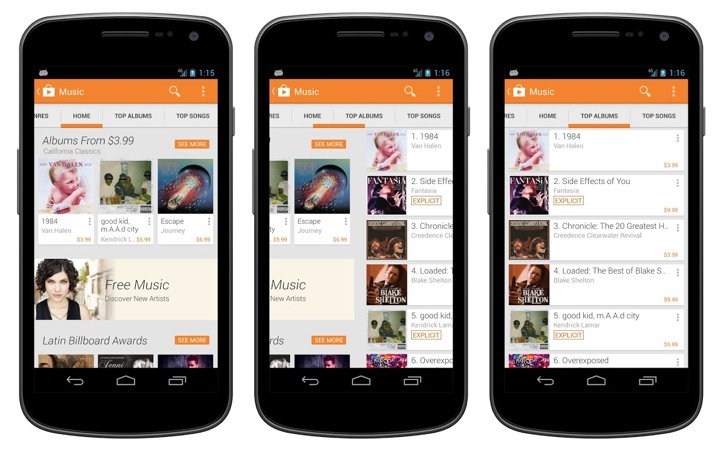
The latest release of Play Store has introduced a more streamlined look-and-feel for the tab strip of our ViewPagers. If you don’t use it in your project, you should.
ViewPager comes with two implementations of the tab strip – PagerTitleStrip and PagerTabStrip. The first one is not really worth talking about. The second one is much nicer, allowing tapping the titles to switch to the relevant tab and exposing APIs to control a couple of visual aspects. We were using PagerTabStrip up until the latest iteration of the store app. That is, until our visual designers wanted a nicer appearance that is more inline with the general direction of where the platform tab indicator is heading.
On the visual side of things, we wanted to:
- Use different colors for full underline and the selected tab indicator.
- Use translucent vertical separators between the tabs.
- Have the left-of-the current tab “peek out” to indicate that there’s additional content available.
- More compact display of tabs – instead of having left/right title all the way at the edges (which looked particularly bad on wide tablets), display the title tabs as a “connected” chain.
- Nicer swiping feedback as the user swipes between tabs.
As it turns out, you can write your own tab strip control.
Step 1: make yourself familiar with the source code of the existing components. That always helps.
Step 2: throw some code around and see how it looks like on the screen. At some point, after enough Mountain Dew has been consumed, it starts looking somewhat decent. Rinse and repeat.
Let’s talk about the particular implementation details.
- Each tab title is a TextView. This provides nice accessibility support. Mark it as focusable and set a background drawable that has your app’s assets for pressed and focused state.
- If the content of your ViewPager is static, iterate over all page titles and create a TextView for each one. Set a click listener on each text to call ViewPager.setCurrentItem.
- Add a global layout listener and call scrollToChild with ViewPager.getCurrentItem. Don’t forget to remove that listener after you’re done with the initial scroll. The intent here is to respect the initial tab selection and scroll the selected tab into view.
- Implement ViewPager.OnPageChangeListener (somewhere outside your view pager / tab strip).
- In onPageScrollStateChanged remember the current scroll state.
- In onPageSelected if the current scroll state is SCROLL_STATE_IDLE, remember the selected index, set offset (more on this in the next points) to 0 and call invalidate on your tab strip.
- In onPageScrolled remember the selected index and the offset, call invalidate on your tab strip and also call scrollTo on the tab strip to scroll its contents based on the selected index and the offset.
- You want to keep the scroll state of the tab strip in sync with what the user is doing with the your view pager. If the user swipes right to go to the tab that is currently to the left, you want to start scrolling the title of that tab as well. How much? That depends on your design. Our target is to have some part of that title always peeking in. So you would need to compute the value of the first parameter of scrollTo based on the tab index, relative scroll offset and that extra peeking delta.
- Now about the pretty pixels. Designers love assets. You can create a whole bunch of assets for the individual tab – normal state, pressed state, focused state, pressed+focused state, let’s throw the selected state in, and what about the disabled state? That’s nice. But. Take a look at the second screenshot – the selected underline “slides” between the two tabs. That’s not something that you can do with assets set on each individual TextView behind these two tabs. I guess you can do an empty View, set those assets on it and start laying it out dynamically as you slide. Kind of gross.
- So instead, right now we’re painting the underlines in code. Canvas.drawRect is your friend. Just don’t create the Paint objects every single time in onDraw.
- First layer the thick colored selection underline. This is where you need the index of the selected tab and the relative scroll amount. During scroll, this underline “slides” from one tab to the next (left or right). So you use the scroll amount to interpolate the X coordinate of both the left and the right edge of that underline based on the X coordinates of the two tabs.
- Second layer is the thin transparent black underline that goes across the entire tab strip. Using transparency creates a nice layered effect across the bottom edge of the colored underline.
- Finally, since we’re already drawing lines in code, why not draw the vertical separators in code too? These can be done with drawables set on each title TextView, but you have the edge case of the first/last tab. Since we want separators between the tabs, but not on the outside, you’d need to create two sets of assets – one for the tabs that show that separator (say, along the right edge), and one for that special tab that doesn’t (in this case, the very last tab). If you use translucent black for these separators, you’ll get a nice blend with the press/focus highlight assets set on the tabs – provided that they are translucent too.
- You’ll need to provide a way to swipe the tabs themselves. Our current solution is to have the tab views live in a horizontal LinearLayout that lives inside a HorizontalScrollView.
So, to summarize. Track the scrolling. Draw translucent lines. Make your designers happy. Oh, almost forgot. Don’t ignore edge cases. Such as, say, all the tabs fitting in on the screen – in which case you don’t need anything to “peek in” from the left edge.
A concept artist. An illustrator. A designer. Meet Ash Thorp. In this conversation he talks about his concept work on “X-Men”, “Thor” and “Prometheus”, the user interface work he did for “Total Recall”, coming up with creative concepts and bringing his ideas to life, his thoughts on where the human-computer interaction is going and the evolving landscape of making indie sci-fi movies.
 Kirill: Tell us a little bit about yourself and your work so far.
Kirill: Tell us a little bit about yourself and your work so far.
Ash: My name’s Ash Thorp and I am a designer, an illustrator, art director, creative director. I do a lot of stuff for film, multimedia and video games. I’ve been freelancing from my home studio for almost a year now, and I’ve been in the film industry for about three years. I’ve been drawing since I was a little kid. I picked design in college and got two degrees, and after that I immersed myself into the furthering my education via the internet, which lead to me discovering my own voice.
Kirill: Was it your intended goal to get to work on movies?
Ash: I grew up on a really healthy dose of Saturday morning cartoons and anime and film, and I feel that film is a great medium of storytelling. It was always a big goal of mine to do something in film on way or another. It was always in the back of my head that I wanted to do it, and even though I didn’t know how I would do it, I figured out I’d make it happen.
I was working at a design firm down in San Diego doing graphics for action sports. It was fun, but I felt that I wanted to do something greater for myself, on a higher level, for more mass appeal if you will. I decided I wanted to design for film, and I had to figure out the niche I wanted to be in. I started following a few companies doing motion graphics. I suppose I was OK at design at the time – nowhere near where I am now, and there’s always place to grow anyways – and I saw that it was the niche for me. So I gave myself a time limit of three months to build a portfolio. Every time my wife and my daughter would go to bed around 11PM, I’d work until about 4AM on just building the portfolio, making a bunch of projects, which lead to creating the web site with much material.
I put this portfolio together, and I sent it out to around 50 studios. I got contacted back by only one of them directly, and it was Prologue, I was extremely surprised because they were my favorite company. I went there to interview, and they offered me the position of a junior designer. There was a little bit of negotiating, and a lot of talking with my wife. We live in San Diego and Prologue’s office is in Marina Del Rey up in LA. It’s about 2.5-hour drive, so I had to figure out a system to make it work, commuting every day for a whole year, building my skills and getting better at it. It was pretty crazy, commuting six to seven hours every day to work.

Prologue works on tons of films, and there was a lot of opportunity to grow. The artists and creatives there are just amazing, and it was really great to understand what it takes to do design at that level. It was like bootcamp. It was the hardest thing I ever had to do in my life – the endurance of the whole year, not being able to see my family and friends that much, being completely exhausted and drained, working really hard. Prologue is a very intense environment, great for building yourself but really taxing, with extremely rigid timelines. You gotta do a lot of productions and a lot of work. It was good, and that’s how it all worked out. I left after a year, helped out a friend for about six months, and then started working on my own things from my home as a freelance artist for hire.
Kirill: Were you surprised during that first year, working on real-life productions across multiple departments?
Ash: I learned something new every day, a new surprise every day. You know, when you learn a magic trick, it takes the magic out of it, but it’s still really interesting. I feel that the deeper I go into film and understand it, the further I go from the original thing that I loved about it – which is the innocence of being a fan, now that I understand how the things are made.

Kirill: What were the specific productions you worked on at Prologue, and what was your role?
Ash: Some of the movie projects I worked on there were X-Men First class, Thor, then Walking Dead which became concept pitches to the director. Design houses like Prologue compete in this over saturated market where the client requests to see the design vision for a certain production – usually for free, which is pretty crazy. Those were my original concepts and ideas for things that I worked on with a group of people. Each project would change or shift depending on the notes and feedback from the clients and things would move along from then on taking on a life of its own.
Continue reading »